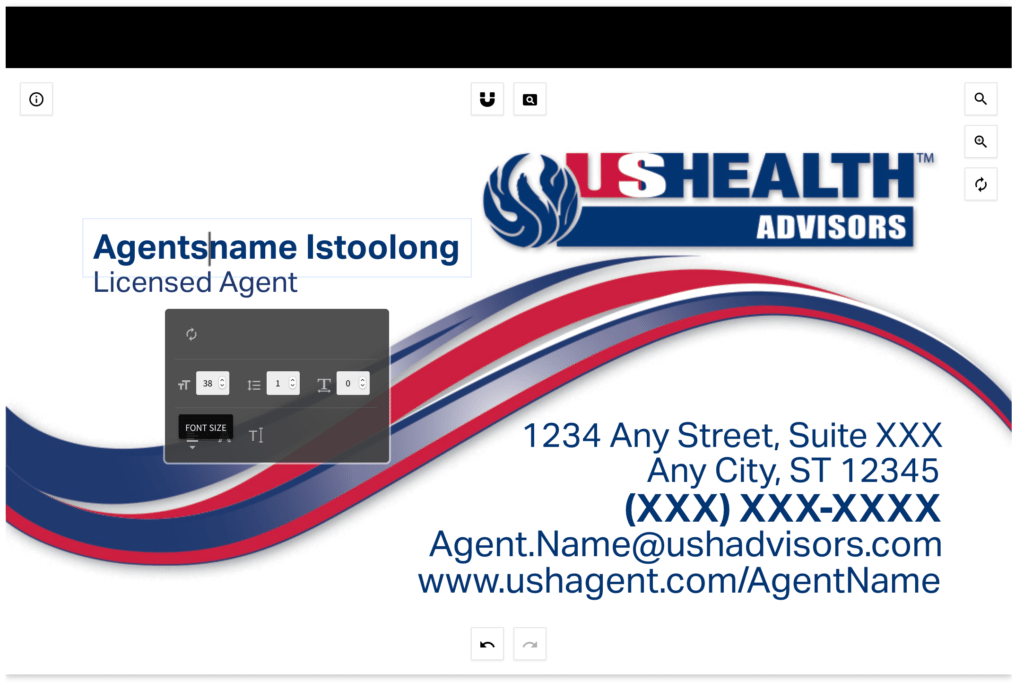If your information does not fit in the line spacing provided, you can lower the font size by using the steps below.
-
Make sure you have double clicked the information and are in the edit mode. You will know that you are in edit mode because you are able to see the dark grey edit toolbar below the text.
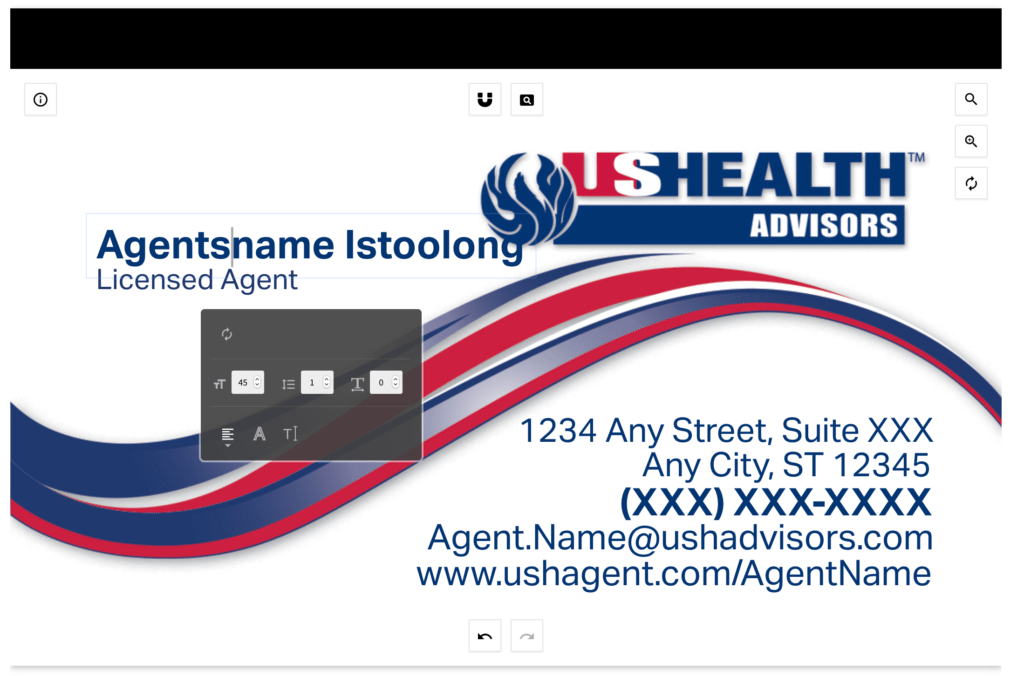
-
Locate the “Font Size” box in the edit toolbar. In this example the font size being used is 45 for the Agent Name.
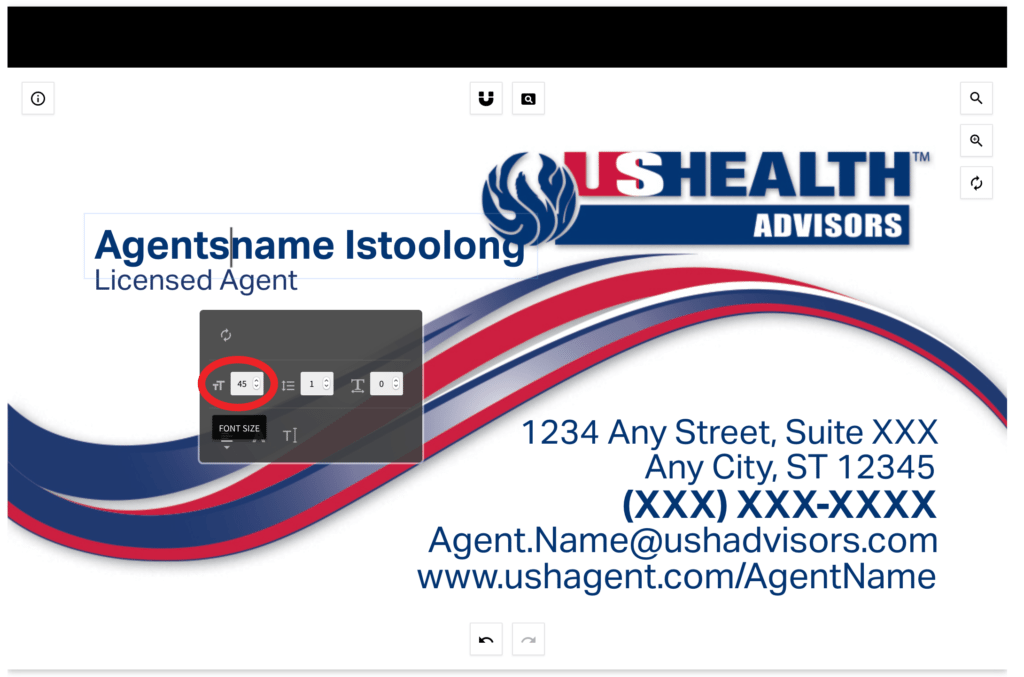
-
Click the down arrow, or type in a number that is lower than the one currently displayed. As you lower the numbers, the preview should update showing you the reduced size text. Keep lowering the number until it reaches the appropriate size. In this example, we lowered the number down from 45 to 38.