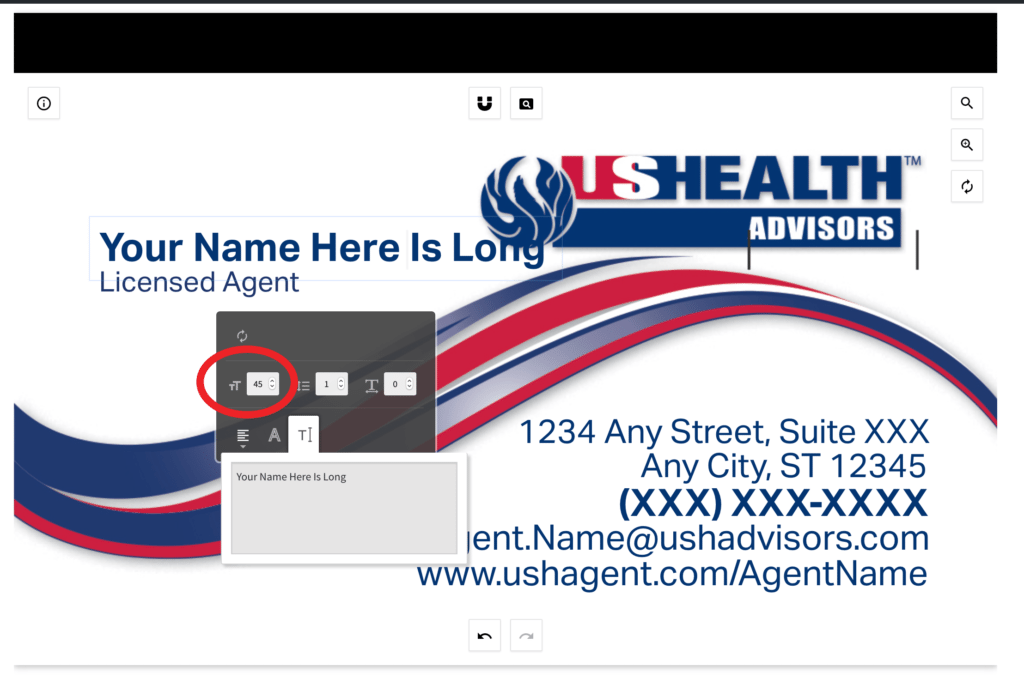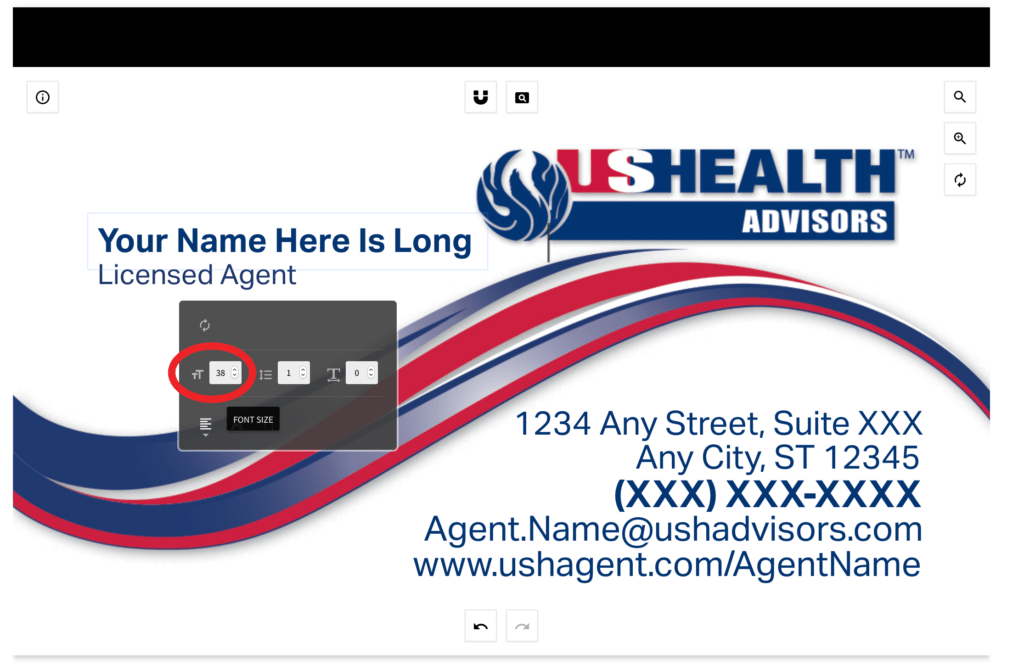Once you have selected the layout you wish to use, the first step is to update the content with your information.
-
Double click on the text you would like to replace. Once you do this, you should now see a box around the text. You will also notice a grey box appear below the selected text. Use this box to adjust the Font Size, Line Height, or the Letter Spacing. There are other features for justification, but that should not be adjusted per the corporate standards.
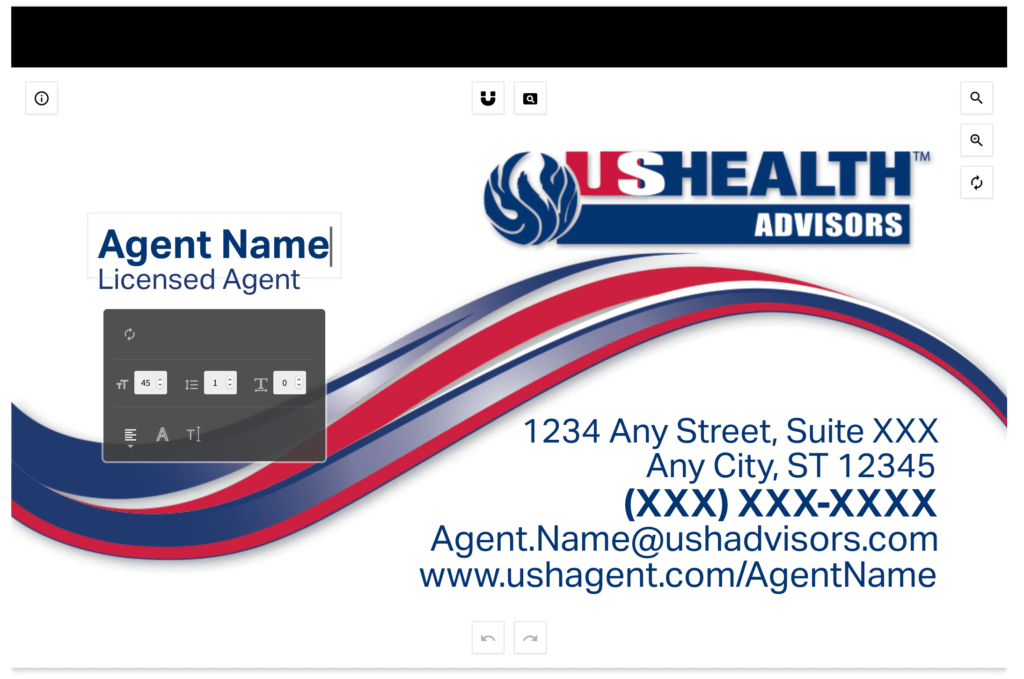
-
Highlight the existing text.
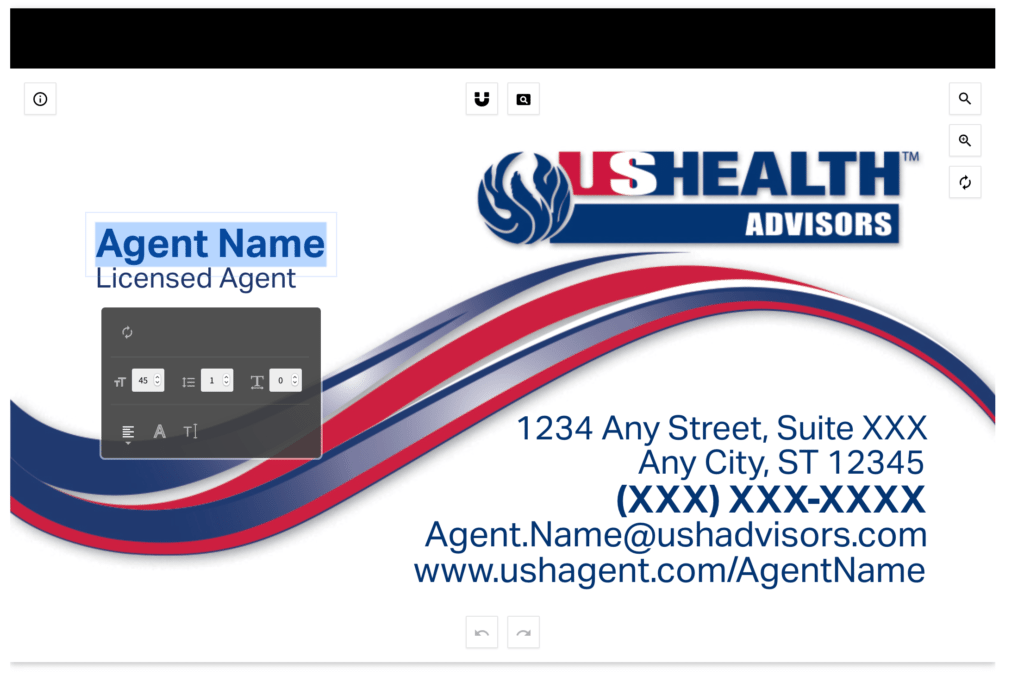
-
Type in your replacement information. In this instance we would put in the agents name. You will repeat these steps on the other available boxes.
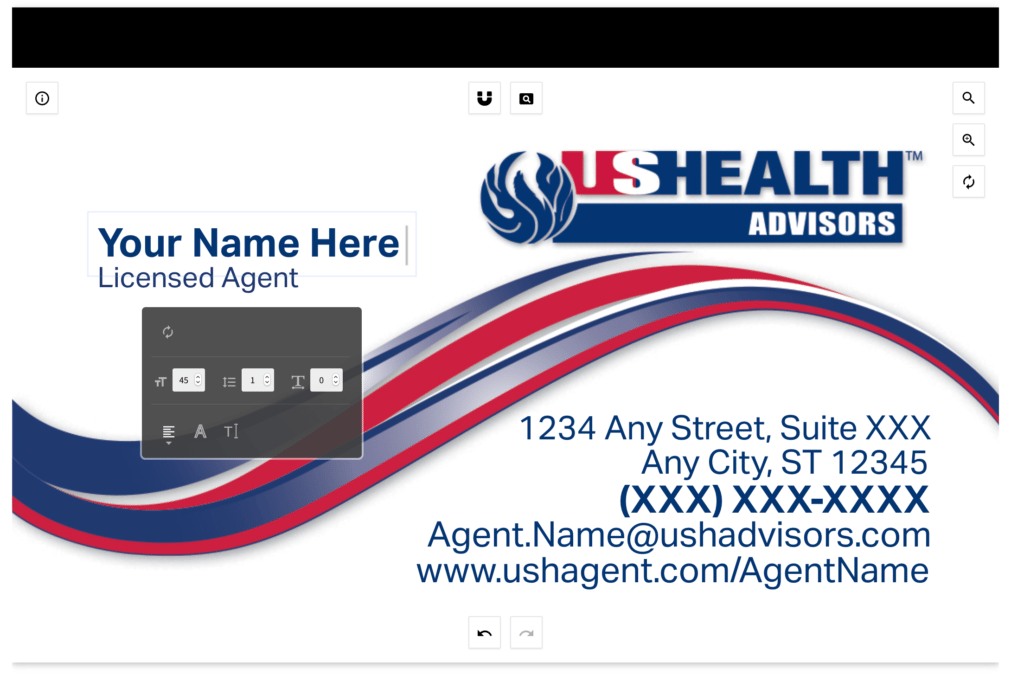
-
If your information doesn’t fit the width of the space provided, you can use the font size tool to change the size of the font (first image below). Lower the font size until it fits in the space provided. In the example below we lowered the font size to 38 which now gives the appropriate amount of spacing.